Introduction
Are you frustrated with a perfectly functional old printer that can’t connect to your smartphone or tablet? You’re not alone. Enable mobile printing on old printer models is easier than you might think, and it doesn’t always require purchasing new equipment. This comprehensive guide will walk you through various methods to breathe new life into your outdated printing device, allowing you to print conveniently from any mobile device. Whether your printer is several years old or lacks built-in wireless capabilities, these solutions can help you modernize your printing experience without breaking the bank.
What Is Mobile Printing?
Mobile printing refers to the ability to send documents and images from smartphones, tablets, or other mobile devices directly to a printer without requiring a computer as an intermediary. Modern printers often come with this functionality built-in, but older models typically lack this convenient feature. Mobile printing technologies generally work through wireless connections such as Wi-Fi, Bluetooth, or specialized apps provided by printer manufacturers.
The key benefits of enabling mobile printing on your old printer include:
- Convenience of printing from anywhere within your network
- Eliminating the need to transfer files to a computer first
- Saving time when needing quick printouts of emails, tickets, or documents
- Reducing cable clutter in your workspace
- Extending the useful life of perfectly functional older equipment
While older printers weren’t designed with mobile connectivity in mind, several workarounds and technologies have emerged that can bridge this technological gap effectively.
7 Ways to Enable Mobile Printing on an Old Printer
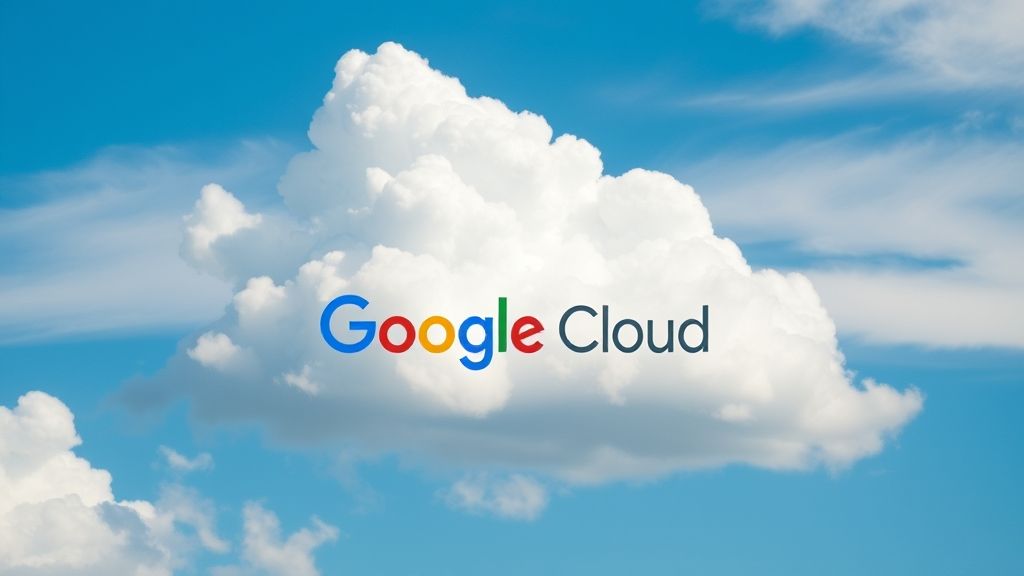
1. Use Google Cloud Print Alternative Solutions
Google Cloud Print was once a popular solution but has been discontinued. However, several alternatives offer similar functionality:
PrinterShare
- Download the PrinterShare app on your mobile device
- Install the desktop companion software on your computer
- Connect your printer to your computer via USB
- The app will detect your printer through your computer’s connection
- Send print jobs wirelessly from your mobile device
Printoid for OctoPrint
- Works particularly well for older printers
- Requires installing OctoPrint on a Raspberry Pi
- Connect your printer to the Raspberry Pi
- Control and print remotely using the Printoid app
2. Connect Through a Wireless Print Server
A wireless print server is a dedicated hardware device that connects to your printer (usually via USB) and creates a bridge to your wireless network.
Setup steps:
- Purchase a compatible wireless print server (TP-Link, Netgear, and Silex offer reliable options)
- Connect the print server to your router via Ethernet or Wi-Fi
- Connect your printer to the print server using USB
- Install any required software on your computer and mobile devices
- Configure the settings according to the manufacturer’s instructions
- Your printer will now be accessible over your network
This solution works with virtually any printer that has a USB connection, making it extremely versatile for older models.
3. Utilize a Network-Attached Storage (NAS) Device
If you already own a NAS device for file storage, many models include USB ports and print server functionality:
- Connect your printer directly to a USB port on your NAS
- Access the NAS administration panel
- Enable the print server functionality
- Install the appropriate printing app recommended by your NAS manufacturer
- Configure your mobile devices to recognize the printer through the NAS
This dual-purpose solution maximizes the value of your NAS investment while adding wireless printing capabilities.

4. Use a Raspberry Pi as a Print Server
For the more technically inclined, a Raspberry Pi can be transformed into an affordable print server:
- Get a Raspberry Pi (even older models work fine for this purpose)
- Install CUPS (Common Unix Printing System) on Raspberry Pi OS
- Connect your printer via USB to the Raspberry Pi
- Configure CUPS through the web interface
- Install a compatible mobile printing app that can communicate with CUPS
- Print directly from your mobile devices to your newly networked printer
This DIY approach costs less than most commercial solutions and offers maximum flexibility.
5. Leverage Your Router’s USB Port
Many modern routers include USB ports and print server functionality:
- Check if your router has a USB port and supports printer sharing
- Connect your printer directly to your router’s USB port
- Access your router’s administration panel
- Enable printer sharing/print server functionality
- Install any required drivers on your mobile devices
- Print through your router’s wireless network
This method eliminates the need for additional hardware if your router supports this feature.
6. Use Manufacturer-Specific Mobile Apps
Even for older printers, many manufacturers have developed mobile apps that can extend functionality:
- HP: HP Smart app
- Canon: Canon PRINT Inkjet/SELPHY
- Epson: Epson iPrint
- Brother: Brother iPrint&Scan
These apps sometimes work with older printer models when connected to the same network as your mobile device, even without direct wireless printing capabilities. Check your manufacturer’s website to see if your specific model is supported.
7. Employ Email-to-Print Services
Some services allow you to assign an email address to your printer:
- Sign up for a service like HP ePrint (for HP printers) or similar third-party services
- Register your printer and get a dedicated email address
- Connect your printer to your computer, which acts as an intermediary
- Install the required software on your computer
- Send emails with attachments to the dedicated address from any mobile device
- The service will process and print your documents automatically
This solution works anywhere you have internet access, not just on your local network.
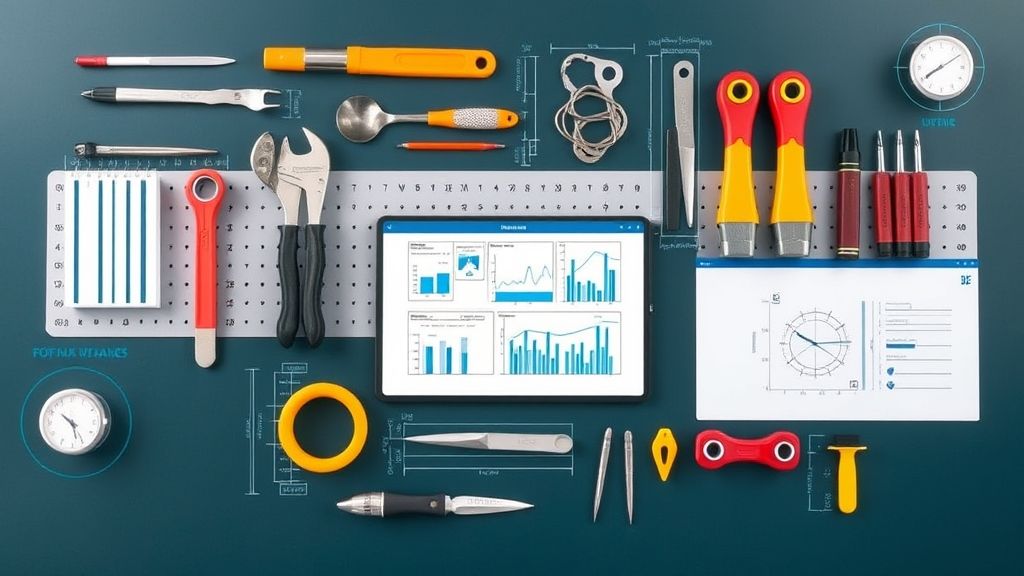
Additional Tools and Extensions for Mobile Printing
Several third-party tools can further enhance your mobile printing capabilities:
PrinterPro offers advanced document handling and printer detection, supporting a wide range of older printer models when connected to the same network.
Mopria Print Service is an excellent option for Android users, providing standardized print functionality across many printer brands with minimal configuration.
AirPrint Activator can enable unofficial AirPrint functionality for non-AirPrint printers, allowing iOS devices to detect and use your old printer.
PrintCentral Pro gives iOS users additional options for connecting to printers that don’t support AirPrint natively, with options for direct Wi-Fi connections or via a computer intermediary.
When selecting third-party tools, verify compatibility with both your printer model and mobile device operating system for the best results.
Troubleshooting Common Mobile Printing Issues
Even after setting up your solution, you might encounter some challenges:
Printer Not Detected
- Ensure all devices are connected to the same network
- Verify that your router doesn’t have client isolation enabled
- Restart both your printer and wireless router
- Check if your printer needs a firmware update
- Confirm that any intermediary devices (computers, print servers) are powered on
Poor Print Quality
- This is rarely related to the wireless connection itself
- Check ink or toner levels
- Run printer maintenance utilities
- Update printer drivers on your computer if using it as an intermediary
Slow Printing or Connection Drops
- Position your printer closer to your wireless router
- Consider using a wired connection for any intermediary devices
- Reduce network congestion by disconnecting unnecessary devices
- Update your router’s firmware
File Format Compatibility Issues
- Convert documents to PDF format before printing for best compatibility
- Use the manufacturer’s app when possible, as it often handles file conversion
- For complex documents, print from a computer first to test compatibility
Security Concerns
- Change default passwords on any print servers or network devices
- Enable encryption on your wireless network
- Regularly update firmware on all network devices
- Consider creating a separate guest network for printing if security is a major concern
Frequently Asked Questions
Can any old printer be converted to wireless printing?
While most printers can be adapted for wireless printing through one of the methods described above, extremely old models with parallel ports (instead of USB) may require additional adapters or might not be compatible with all solutions.
Do I need technical expertise to enable mobile printing?
The level of technical knowledge required varies by solution. Options like wireless print servers or manufacturer apps are relatively user-friendly, while setting up a Raspberry Pi print server requires more technical expertise.
Will mobile printing work with both Android and iOS devices?
Yes, most solutions work with both Android and iOS, but compatibility may vary. Always check that your chosen solution supports your specific mobile operating system.
Is it more cost-effective to upgrade to a new printer instead?
This depends on your printer’s quality and your needs. If your current printer is reliable and produces good quality prints, adding mobile printing functionality typically costs less than replacing it. However, if your printer is showing signs of wear or has expensive ink/toner, investing in a new wireless-capable printer might make more economic sense in the long run.
Conclusion
Enabling mobile printing on an old printer is not only possible but can be accomplished through various methods to suit different technical comfort levels and budgets. From simple plug-and-play solutions like wireless print servers to more advanced setups using Raspberry Pi, there’s an option for every user and printer model. By following the steps outlined in this guide, you can extend the useful life of your printer while enjoying the convenience of modern mobile printing technology.
Remember that the best solution for your specific situation depends on your printer model, technical skills, and budget constraints. Start with the simplest applicable method and progress to more complex solutions if needed. With some patience and the right approach, your old reliable printer can become a fully functional part of your mobile workflow, saving you money while reducing electronic waste.
How to Print from Android Phone to Any Wireless Printer Read More.

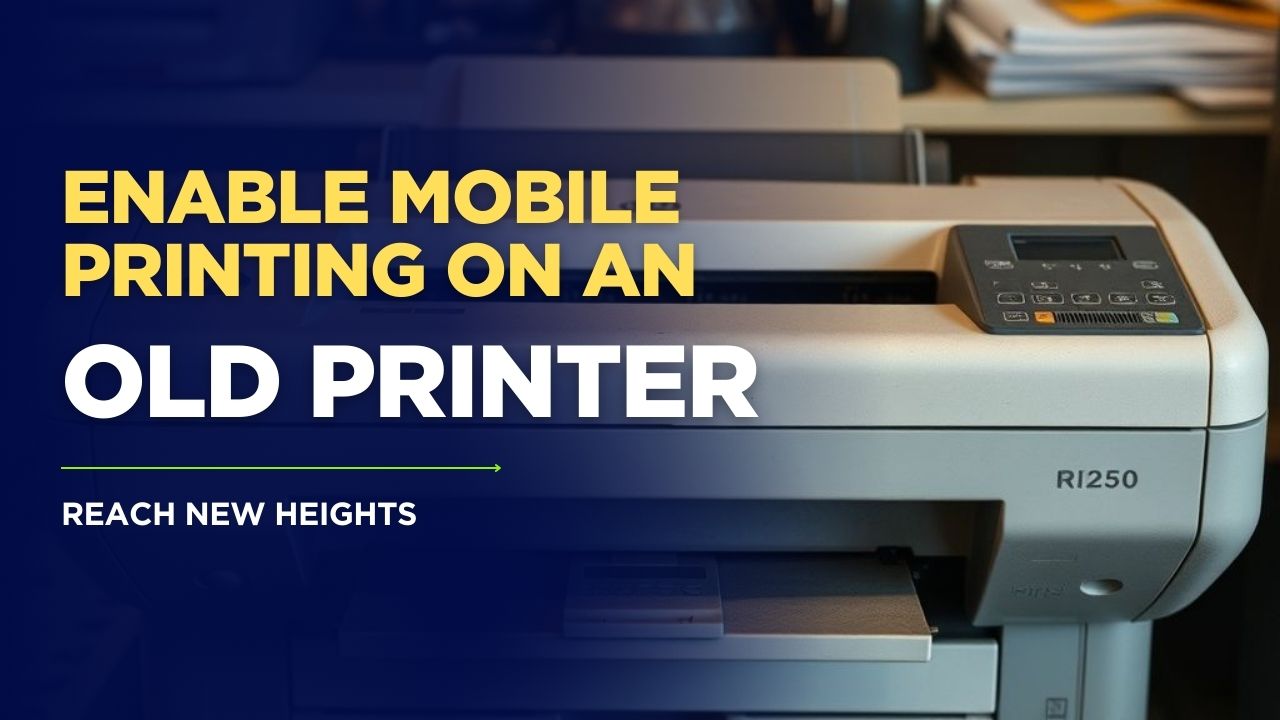



Recent Comments