Introduction
Want to print Google Drive documents without downloading them first? This streamlined approach saves valuable time and storage space while simplifying your workflow. Whether you’re working with Google Docs, Sheets, Slides, or other file types, direct printing from the cloud offers convenience that traditional download-then-print methods can’t match. In this comprehensive guide, we’ll explore multiple methods to print Google Drive documents without downloading, including browser-based solutions, mobile options, and troubleshooting common printing challenges. Follow these practical steps to enhance your productivity and printing efficiency.
What Is Cloud Printing from Google Drive?
Cloud printing from Google Drive refers to the process of sending documents directly from your Google Drive storage to a printer without first downloading the files to your local device. This technology leverages Google’s cloud infrastructure to communicate with compatible printers, eliminating several steps in the traditional printing workflow.
The concept represents a significant evolution in document management, moving away from the standard procedure of downloading, opening in a native application, and then printing. Instead, Google Drive’s integrated printing capabilities connect your documents directly to printing services through your browser or mobile device.
Cloud printing offers numerous advantages beyond simple convenience. It ensures you’re always printing the most current version of a document, eliminates the need to store files locally, and provides consistent printing options regardless of which device you’re using. This approach is particularly valuable in collaborative environments where multiple users need printing access to shared documents without creating multiple local copies.
7 Ways to Print Google Drive Documents Without Downloading
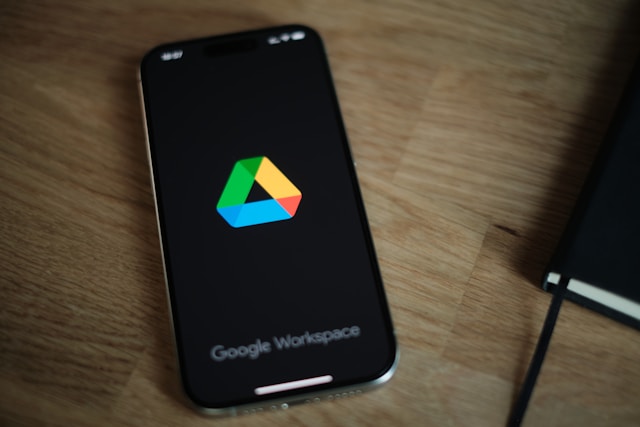
1. Printing Directly from Google Docs, Sheets, or Slides
Google’s native productivity applications offer the most straightforward printing experience:
- Open your document in Google Docs, Sheets, or Slides
- Click on the “File” menu in the top-left corner
- Select “Print” or use the keyboard shortcut (Ctrl+P for Windows/Chrome OS or Command+P for Mac)
- The print preview window will appear, showing how your document will look when printed
- Adjust print settings as needed (paper size, orientation, scaling, etc.)
- Click the “Print” button to send directly to your printer
This method works seamlessly with any printer connected to your computer or available on your network. The print quality and formatting are typically excellent as Google’s applications are optimized to maintain document integrity during printing.
2. Printing from Google Drive File Preview
For files that aren’t Google’s native formats (like PDFs, images, or Microsoft Office files):
- In Google Drive, right-click on the file you want to print
- Select “Preview” from the context menu
- Click the printer icon in the top-right corner of the preview window
- Adjust your print settings in the dialog that appears
- Click “Print” to send to your printer
The preview method is particularly useful for quickly printing files without fully opening them in their respective applications. However, be aware that complex formatting in non-native files may occasionally render differently in preview mode.
3. Using Chrome’s Cloud Print Replacement Features
Since Google discontinued Cloud Print in 2020, Chrome browser has integrated alternative printing options:
- Open your document in Google Drive
- Use Chrome’s built-in printing function (Ctrl+P or Command+P)
- Select “Save as PDF” if you need an intermediate step
- Choose your printer from the destination dropdown
- Adjust settings and click “Print”
Chrome’s printing system communicates directly with your operating system’s print services, providing a seamless experience that mimics the former Cloud Print functionality.

4. Printing from Mobile Devices
The Google Drive mobile app offers direct printing capabilities:
For Android:
- Open the Google Drive app
- Navigate to and open the document you want to print
- Tap the three-dot menu icon
- Select “Print”
- Choose your printer and adjust settings
- Tap “Print”
For iOS:
- Open the Google Drive app
- Locate and open your document
- Tap the three-dot menu icon
- Select “Share & export”
- Choose “Print”
- Select your AirPrint-compatible printer
- Adjust settings and tap “Print”
Mobile printing works best with compatible wireless printers or those that support specific technologies like AirPrint for iOS or Mopria for Android.
5. Using Third-Party Print Services
Several third-party services integrate with Google Drive to enhance printing capabilities:
- Connect services like PrinterOn, PrinterLogic, or Printix to your Google account
- Access your Google Drive through their web portal or app
- Select documents to print
- Choose printer and settings
- Confirm printing
These services often provide additional features like print job tracking, secure printing with release codes, and support for legacy printers.
6. Printing via Email to Print Services
Many modern printers offer email-to-print functionality:
- In Google Drive, share the document via email
- Send it to your printer’s dedicated email address
- The printer automatically processes and prints the attachment
This method is particularly useful when you’re away from your normal network but need to print to a specific printer.
7. Using Browser Extensions for Enhanced Printing
Several Chrome extensions can improve the Google Drive printing experience:
- Install extensions like “Print Friendly & PDF” or “PDF Mage”
- Open your Google Drive document
- Click the extension icon in your browser
- Use the extension’s interface to customize and send print jobs
These extensions often provide additional formatting options, ad removal for web content, and optimization features not available in standard print dialogs.

Additional Tools and Services for Google Drive Printing
Beyond the standard methods, several specialized tools can enhance your Google Drive printing experience:
Print Management Systems
Enterprise environments can benefit from dedicated print management systems that integrate with Google Workspace (formerly G Suite). Solutions like PaperCut, YSoft SafeQ, and uniFLOW provide:
- Centralized print queues for Google Drive documents
- Print job accounting and tracking
- Secure release printing (documents only print when you authenticate at the device)
- Print policy enforcement (duplex printing, color restrictions, etc.)
Specialized Mobile Printing Apps
Apps like Printer Pro, PrintCentral Pro, and PrinterShare can act as intermediaries between Google Drive and printers that might not otherwise be compatible with direct printing methods. These apps typically offer:
- Support for a wider range of printer models
- Advanced formatting options
- Print job spooling when offline
- Multiple document queuing
Cloud Print Services
Despite Google Cloud Print’s discontinuation, alternative cloud print services like Printix Cloud, ezeep, and PrinterLogic continue to offer similar functionality that works well with Google Drive documents.
Troubleshooting Common Google Drive Printing Issues
Problem: Document Formatting Differs When Printed
Solutions:
- Use the “Print as PDF” option first to verify formatting
- Check that margins are properly set in document settings
- For complex documents, use “Print from Google Docs” rather than Drive preview
- Ensure your browser zoom is set to 100% before printing
Problem: Unable to Connect to Printer
Solutions:
- Verify printer is turned on and connected to your network
- Restart your printing system (on Windows: Services > Print Spooler > Restart)
- Update printer drivers to latest versions
- Check if printer firmware needs updating
Problem: File Types Not Printing Correctly
Solutions:
- Convert unsupported file types to Google Docs format first
- For Microsoft Office files, use Google’s Office Compatibility Mode
- For PDFs with issues, try opening in Google Docs before printing
- Large image files may need to be optimized before printing
Problem: Slow Printing or Processing
Solutions:
- Reduce document complexity if possible
- Split very large documents into smaller sections
- Clear browser cache and cookies
- Use Chrome’s print preview system rather than system dialogs
- Check network connection speed and stability
Frequently Asked Questions
Can I print Google Drive documents without a Google account?
No, accessing and printing documents from Google Drive requires a Google account. However, if someone shares a file with “Anyone with the link” permissions, you can access and print it through the shared link with minimal Google interaction.
Why do my Google Sheets print differently than they appear on screen?
Google Sheets often requires specific print settings adjustments. Use the “Set print area” function to define exactly what should print, and check page breaks in the “View” menu. Also, consider using the “Scale to fit” option in print settings to ensure your spreadsheet prints as expected.
Can I print Google Drive documents to a printer connected to another computer?
Yes, if the printer is shared on your network. The computer with the connected printer must be turned on and have sharing enabled. Alternatively, use a network-enabled printer that connects directly to Wi-Fi rather than through a computer.
How can I print multiple Google Drive documents at once?
Currently, Google Drive doesn’t offer native batch printing. For multiple documents, you’ll need to open and print each one individually or use third-party tools like MultCloud or SysTools G Suite to Printer that offer batch printing capabilities.
Conclusion
Printing Google Drive documents without downloading them first significantly streamlines your document workflow, saving time and reducing storage clutter. Whether you’re using Google’s native applications, mobile apps, or third-party services, the methods outlined in this guide provide flexible options to meet your specific printing needs. As cloud technology continues to evolve, these direct printing capabilities will likely become even more seamless and feature-rich.
For optimal results, ensure your printers are updated with the latest firmware and drivers, and take advantage of the print preview function to catch any formatting issues before sending jobs to the printer. By mastering these techniques for printing directly from Google Drive, you’ll enhance your productivity while maintaining the collaborative benefits of cloud-based document management.
Remember that different document types may require slightly different approaches, so experiment with the various methods to find what works best for your specific use cases. With these strategies in hand, printing from Google Drive without downloading will become second nature in your digital workflow.
When Your Printer Not Connecting to Computer Read More.

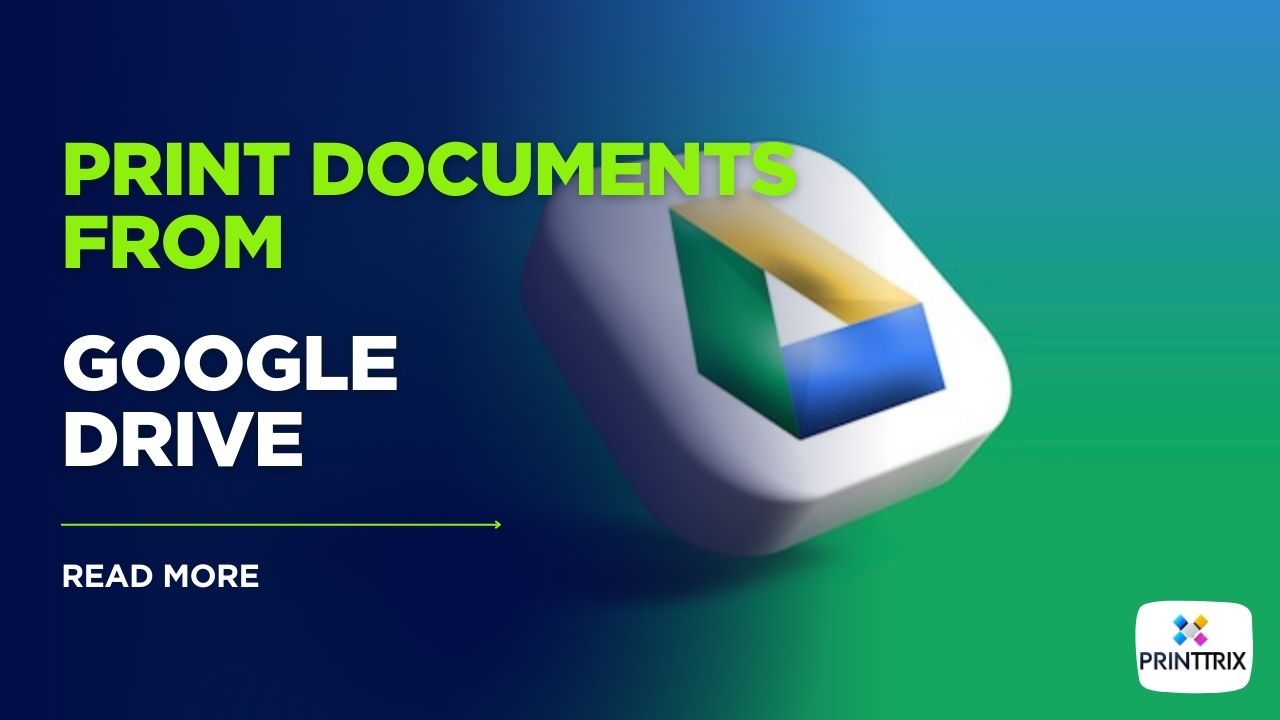



Recent Comments