Introduction
Print from Android phone capabilities have revolutionized how we handle documents and photos in today’s mobile-first world. Gone are the days when printing required transferring files to a computer first—modern Android devices can connect directly to wireless printers, allowing you to print important documents, boarding passes, photos, and more with just a few taps. Whether you’re a business professional needing to print a last-minute report, a student printing assignment materials, or someone wanting physical copies of cherished photos, Android offers several straightforward methods to connect with virtually any wireless printer. This comprehensive guide will walk you through everything you need to know about printing directly from your Android device, helping you set up connections, troubleshoot common issues, and optimize your mobile printing experience.
What Is Android Mobile Printing?
Android mobile printing is a technology that allows your smartphone or tablet to communicate directly with printers without requiring a computer as an intermediary. This functionality works through various protocols and services that create a bridge between your mobile device and compatible printing devices across your network or even remotely via the internet.
The Android operating system includes native printing capabilities through the Android Print Service, which has been available since Android 4.4 (KitKat). This built-in feature works alongside manufacturer-specific print services and third-party printing apps to provide a comprehensive printing ecosystem. When you send a document to print from your Android device, the system converts your file into a printer-friendly format, transmits this data securely to your selected printer, and manages the print queue just as a traditional computer would.
Modern Android printing supports various file types including PDFs, images, documents, emails, web pages, and more. The technology works with multiple connection methods including WiFi, WiFi Direct, Bluetooth, NFC (Near Field Communication), and cloud printing services, providing flexibility for different printer models and network environments. This versatility means you can print to newer wireless printers, older printers connected to wireless networks via print servers, or even remote printers when you’re away from home or office.
6 Ways to Print from Android Phone to Any Wireless Printer

Method 1: Use the Built-in Android Printing Service
Android’s native printing capability works with many modern printers:
- Open the document, photo, or web page you want to print
- Tap the three-dot menu (⋮) and look for “Print” or a printer icon
- If this is your first time printing, tap “All printers” or “Add service”
- Your phone will search for compatible printers on your network
- Select your printer from the list
- Adjust print settings like color, copies, paper size, etc.
- Tap “Print” to send your document to the printer
This native solution works best with newer printers that support IPP (Internet Printing Protocol). The simplicity of this approach makes it ideal for quick printing needs without installing additional apps. For best results, ensure both your phone and printer are connected to the same WiFi network. If your printer doesn’t appear automatically, you may need to add a manufacturer-specific print service from the Google Play Store, which we’ll cover in the next method.
Method 2: Install Manufacturer-Specific Print Services
Major printer brands offer dedicated Android print services:
- Open Google Play Store on your Android device
- Search for your printer brand’s print service (e.g., “HP Print Service Plugin,” “Epson Print Service,” “Canon Print Service”)
- Install the appropriate app for your printer brand
- Open your Android Settings app and go to “Connected devices” or “Connections”
- Tap “Printing” or “Print services”
- Enable the print service you just installed
- Return to the document you want to print and follow Method 1’s steps
- Your printer should now appear in the list of available printers
Manufacturer print services provide optimized functionality for specific printer brands, often supporting advanced features like duplex printing, paper tray selection, or specialty media options. These plugins integrate with Android’s native print menu, enhancing rather than replacing it. Most major manufacturers including HP, Canon, Epson, Brother, Samsung, and Lexmark offer free print service plugins on the Google Play Store. For best compatibility, keep both your printer’s firmware and the print service app updated to the latest versions.
Method 3: Use the Printer’s Official App
Many printer manufacturers offer comprehensive printing apps:
- Visit Google Play Store and search for your printer brand’s app (e.g., “HP Smart,” “Canon PRINT,” “Epson iPrint”)
- Install the manufacturer’s app and open it
- Follow the app’s setup process to connect to your printer
- Most apps will automatically scan for printers on your network
- Once connected, use the app’s interface to select and print documents, photos, web pages, or cloud files
- Adjust print settings according to your preferences
- Tap “Print” to send your job to the printer
Manufacturer apps typically offer more functionality than basic print services, including scanner functions, ink level monitoring, printer maintenance, and direct printing from cloud storage services like Google Drive, Dropbox, or OneDrive. These apps often support older printer models that might not work with Android’s native printing system. Some apps even allow you to scan documents using your phone’s camera and send them directly to the printer, creating a mobile office solution.
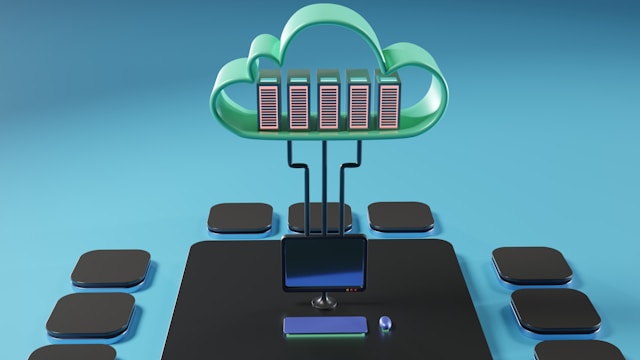
Method 4: Use Cloud Printing Services
Print remotely or to older printers using cloud services:
- Choose a cloud printing service like Printeron, PrinterShare, or Mopria Print Service
- Install the selected app from Google Play Store
- Create an account if required
- Add your printer following the app’s instructions
- For cloud-enabled printers, this may be automatic
- For non-cloud printers, you might need to install companion software on a connected computer
- Open the document you want to print within the app
- Select your printer and adjust settings
- Tap “Print” to send your document through the cloud to your printer
Cloud printing is particularly useful when you need to print to a distant printer or when connecting directly to the printer isn’t possible. These services act as intermediaries, receiving your print job through the internet and forwarding it to your registered printer. This method works even when you’re not on the same network as your printer, making it ideal for sending documents to your home printer while at work or to your office printer while traveling.
Method 5: Use WiFi Direct or Bluetooth Printing
Connect directly to the printer without a WiFi network:
- Check if your printer supports WiFi Direct or Bluetooth printing
- On your printer, enable WiFi Direct or Bluetooth mode (consult your printer manual for specific instructions)
- On your Android phone, go to Settings > Connections or Settings > Network & Internet
- For WiFi Direct: Tap “WiFi” > “Advanced” > “WiFi Direct”
- For Bluetooth: Turn on Bluetooth and tap to scan for devices
- Select your printer from the list of available devices
- Follow any pairing prompts if required
- Open the document you want to print
- Select “Print” and choose your directly connected printer
- Adjust settings and tap “Print”
This method is excellent when you’re in a location without WiFi or when you don’t want to connect to a network for security reasons. WiFi Direct creates a direct wireless connection between your phone and printer without routing through a router. This approach is particularly useful in situations like printing boarding passes at hotels or printing documents in locations with restricted network access.
Method 6: Use NFC for One-touch Printing
For NFC-enabled printers and phones, printing can be extremely simple:
- Ensure NFC is enabled on your Android phone under Settings > Connected devices
- Open the document, photo, or web page you want to print
- Hold your phone against the NFC tag area on your printer (usually marked with an NFC logo)
- Your phone should launch the printing dialogue automatically
- Adjust any settings as needed
- Tap “Print” to send your document to the printer
NFC (Near Field Communication) provides the simplest connection method when supported by both devices. The technology initiates the connection automatically when devices are brought close together, eliminating the need to navigate through settings menus. While not all printers support NFC, this feature is becoming more common in newer models from major manufacturers. The convenience of tap-to-print makes this an excellent option for quick, occasional printing needs.
Additional Tools and Apps for Android Printing

Universal Print Apps
Beyond manufacturer-specific solutions, consider these versatile options:
- Mopria Print Service: Developed by the Mopria Alliance (including Canon, HP, Samsung, and Xerox), this app works with thousands of printer models across brands. It integrates with Android’s native print system and provides consistent functionality across different printer types.
- PrinterShare: This versatile app supports both nearby and remote printing to a wide range of printers. The free version allows limited printing, while the premium version unlocks unlimited printing and additional features.
- PrintHand Mobile Print: Another comprehensive option that supports various printer types including USB printers (with an OTG cable), network printers, and shared printers. It offers direct printing from many popular applications.
These universal apps are particularly valuable when you need to print to multiple different printer brands or when using printers in various locations such as offices, hotels, or print shops. Many offer advanced features like print preview, document scanning, and specialized formatting options for different document types.
Print Plugin Technology
Understanding print plugins enhances your printing flexibility:
- Print plugins act as intermediaries between Android and specific printer languages
- They handle translation of documents into printer-compatible formats
- Multiple plugins can be installed simultaneously for different printer types
- Plugins are typically lightweight and work in the background
- Look for the “Default Print Service” in Android settings to manage print jobs
The plugin architecture in Android allows for remarkable flexibility, enabling your phone to communicate with virtually any printer technology. This modular approach means you can add support for different printer types as needed without cluttering your device with unnecessary software.
Troubleshooting Common Android Printing Problems
Printer Not Found or Not Showing Up
When your Android phone can’t discover your printer:
- Verify both devices are connected to the same WiFi network
- Check that your printer is powered on and not in sleep mode
- Restart both your printer and Android device
- Ensure your printer has the latest firmware installed
- Try temporarily disabling any VPNs on your phone
- For dual-band routers, make sure both devices are on the same band (2.4GHz or 5GHz)
- Move your Android device closer to the printer to rule out connectivity issues
- Confirm your router doesn’t have client isolation enabled (a feature that prevents devices on the same network from communicating)
Network discovery issues account for approximately 60% of mobile printing problems. Some corporate or public networks restrict device-to-device communication for security reasons, which can prevent printing discovery. In these environments, consider using a cloud printing service or WiFi Direct connection instead.
Print Jobs Fail or Never Complete
When your document is sent but doesn’t print:
- Check your printer for error messages or warning lights
- Verify the printer has paper, ink/toner, and isn’t jammed
- Cancel any stalled print jobs from both your phone and printer’s control panel
- Try sending a test page directly from the printer to verify its functionality
- Ensure your document isn’t too complex or large for the printer’s memory
- Update both your printer’s firmware and Android printing apps
- For PDFs, try opening them in a different app before printing
- Disable any power-saving settings on your printer that might interrupt long jobs
Failed print jobs often relate to printer status issues rather than connection problems. Some Android apps convert documents to image formats before printing, which can create very large files that overwhelm printer memory. Breaking larger documents into smaller batches can sometimes resolve these issues.
Poor Print Quality or Formatting Issues
When prints don’t look as expected:
- If text is too small, look for scaling options in the print dialogue
- For images, try using the printer’s photo paper settings
- Check that you’ve selected the correct paper size and orientation
- Some apps have optimized “printer-friendly” options—use these when available
- Try converting documents to PDF before printing for more consistent results
- Use the printer manufacturer’s app which may offer better formatting control
- Adjust print quality settings—higher quality uses more ink but produces better output
- For web pages, use “desktop site” viewing mode before printing for better formatting
Mobile-formatted content often doesn’t translate well to printed pages. When printing web content, requesting the desktop version of the site usually provides better print formatting. For documents, native file formats (like Microsoft Office files) typically print better than screenshots or images of documents.
Excessive Battery Drain During Printing
If printing depletes your battery quickly:
- Use WiFi instead of Bluetooth when possible (more energy-efficient for data transfer)
- Close other apps running in the background during printing
- Avoid maintaining active print previews for extended periods
- For multiple documents, combine them into a single print job when possible
- Reduce screen brightness while managing print jobs
- Consider connecting your phone to a charger during large print jobs
- Update your printing apps, as newer versions may have better power optimization
Wireless printing can be processor-intensive, especially when converting documents or processing images. The continuous network connection required during printing also consumes significant power. Optimizing these processes can help preserve battery life during extended printing sessions.
FAQs About Printing from Android Phones
Can I print to any printer from my Android phone?
While Android supports many printer models, compatibility depends on several factors. Most modern wireless printers (manufactured after 2016) work with Android’s native printing capability or through manufacturer apps. Older printers may require additional apps or connection through a computer running compatible software. Printers with WiFi Direct, Cloud Print compatibility, or NFC support typically offer the simplest connection options. Check your printer manufacturer’s website for specific Android compatibility information.
Do I need WiFi to print from my Android phone?
No, WiFi is not strictly necessary. While standard wireless printing uses WiFi, alternative methods include Bluetooth printing, WiFi Direct (which creates a direct connection without a router), NFC tap-to-print, and USB OTG (On-The-Go) with compatible printers. Some printers also support printing via cellular data through cloud services, allowing you to send print jobs from anywhere with internet access. Each method has different setup requirements, so check your printer’s capabilities.
Why does my document look different when printed from my phone?
Mobile formatting versus print formatting differences cause this common issue. Mobile apps often optimize content for screen viewing rather than printing. To improve results, look for “print layout” or “printer-friendly” options within your apps before printing. Converting documents to PDF format often preserves formatting better. Manufacturer-specific printing apps frequently handle formatting better than generic solutions. For web pages, switch to desktop view before printing to avoid mobile-optimized layouts that may omit content.
How can I print if my printer doesn’t have wireless capabilities?
For non-wireless printers, you have several options. The simplest is connecting the printer to a computer and sharing it on your network using software like PrinterShare’s PC client. Another option is purchasing a wireless print server device that connects to your printer’s USB port and adds wireless functionality. Some router models include USB ports that can serve as print servers. Finally, print service providers like FedEx Office and UPS Store offer mobile printing solutions where you can send documents from your phone and pick up the printed copies at their locations.
Conclusion
Learning how to print from Android phone to wireless printers offers incredible convenience and flexibility for managing documents on the go. Whether you choose Android’s built-in printing capabilities, manufacturer-specific apps, or third-party solutions, mobile printing eliminates the need to transfer files to a computer before printing. The variety of connection methods—from standard WiFi to direct connections like Bluetooth, WiFi Direct, and NFC—ensures compatibility with virtually any printing environment. By following the step-by-step approaches outlined in this guide and understanding how to troubleshoot common issues, you can transform your Android device into a powerful mobile printing station.
As wireless printing technology continues to evolve, the process becomes increasingly seamless across different Android devices and printer brands. Remember to keep both your printer’s firmware and your printing apps updated to benefit from compatibility improvements and new features. With the right setup and knowledge of these various methods, you can confidently print documents, photos, emails, and web pages directly from your Android phone to any wireless printer, enhancing your productivity whether you’re at home, in the office, or traveling.
When Your Printer Is Pulling Multiple Pages at Once Read More





Recent Comments