Introduction
Is your printer not responding, or do you keep seeing “driver unavailable” errors on your Windows PC? You’re not alone. Many users struggle with printer setup, especially when it comes to installing or updating the right printer driver. The good news is, learning how to install printer driver on Windows is easier than you think-and it’s the key to smooth, error-free printing.
In this ultimate guide, we’ll break down what a printer driver is, why it matters, and walk you through 5 essential steps to install or update your printer driver on Windows 10 and Windows 11. Whether you’re a beginner or a seasoned user, following these steps will help you fix driver issues, avoid common mistakes, and keep your printer running at its best.

What Is a Printer Driver?
A printer driver is a small but critical piece of software that acts as a translator between your Windows operating system and your printer hardware. When you send a print job from your computer, the printer driver converts your document into a language your printer understands, ensuring accurate and high-quality prints.
Why is this important?
- Without the correct driver, your printer may not work at all, or may only provide limited functionality.
- Updated drivers fix bugs, add new features, and ensure compatibility with the latest Windows updates.
- Installing the right printer driver on Windows is essential for avoiding errors like “printer not found,” “driver unavailable,” or print jobs getting stuck in the queue.
In short, the printer driver is the bridge that makes printing possible on your Windows PC.
5 Essential Steps to Install Printer Driver on Windows
Setting up your printer driver doesn’t have to be complicated. Here’s a step-by-step guide to ensure a smooth installation and optimal performance.
Step 1: Check If a Printer Driver Is Already Installed
Before installing anything new, let’s see if Windows already recognizes your printer.
How to check:
- Open Settings with
Windows + I. - Go to Devices (Windows 10) or Bluetooth & devices (Windows 11), then Printers & scanners.
- Look for your printer in the list.
- If it says “Ready,” your driver is likely installed.
- If you see “Driver unavailable” or your printer isn’t listed, you’ll need to install or update the driver.
Tip: Click your printer, then Manage > Printer properties > Advanced to view the current driver details.
Step 2: Install Printer Driver Automatically via Windows Update
The easiest way to install printer driver on Windows is through Windows Update, which often finds and installs the latest drivers for you.
How to do it:
- Open Settings (
Windows + I). - Go to Update & Security > Windows Update (Windows 10) or Windows Update (Windows 11).
- Click Check for updates.
- If a printer driver is available, Windows will download and install it automatically.
- Restart your PC if prompted.
Pro Tip: Sometimes, printer drivers are listed under Optional updates. Click Advanced options > Optional updates and install any available printer drivers.12
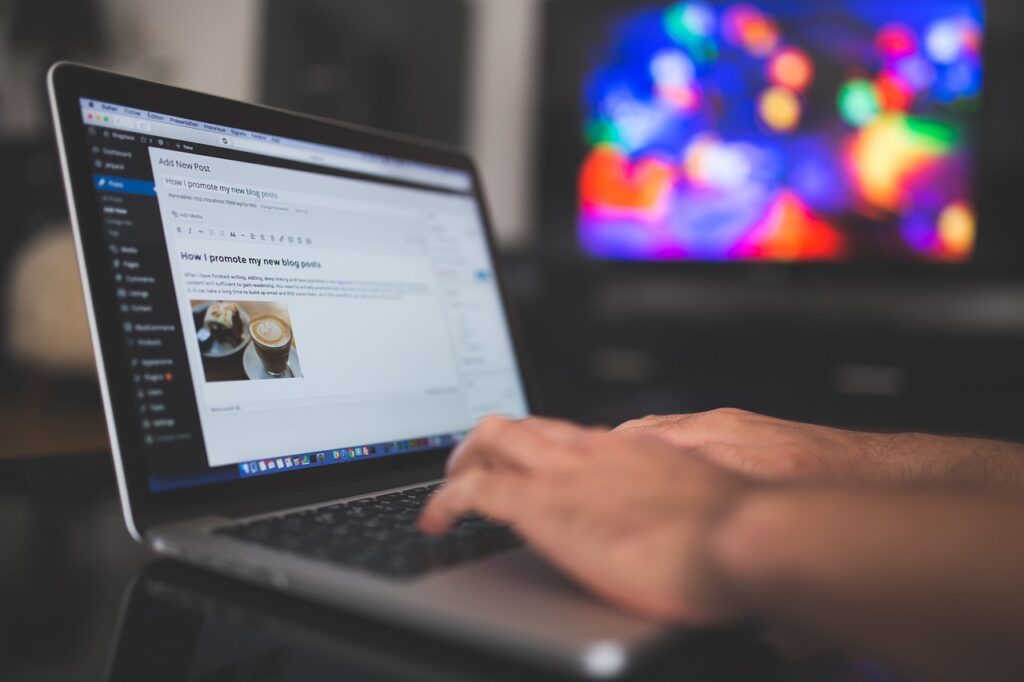
Step 3: Download and Install Printer Driver from Manufacturer’s Website
If Windows Update doesn’t find your driver, or you want the latest features, download directly from your printer manufacturer.
How to do it:
- Identify your printer model (printed on the device or box).
- Go to the manufacturer’s official website (e.g., HP, Canon, Epson).
- Navigate to the Support or Drivers section.
- Enter your printer model and select your Windows version.
- Download the latest driver and software package.
- Open the downloaded file and follow the on-screen instructions.
- Accept the license agreement.
- Choose installation preferences.
- Connect your printer when prompted.
- Restart your PC if required.
Warning: Avoid third-party driver sites to prevent malware or compatibility issues.1
Step 4: Manually Add or Update Printer Driver Using Device Manager
For advanced users or troubleshooting, Device Manager offers manual control.
How to update:
- Right-click the Start button and select Device Manager.
- Expand Printers.
- Right-click your printer and select Update driver.
- Choose Search automatically for drivers (for online updates) or Browse my computer for drivers if you’ve downloaded the driver manually.
- Follow the prompts to complete installation.16
Manual Add (for older printers):
- Open Printer server properties from Printers & scanners > Related settings.
- Go to the Drivers tab and click Add…
- Use the Add Printer Driver Wizard to select your manufacturer and model, or click Windows Update for the latest list.1

Step 5: Reinstall or Remove Old Printer Drivers
Sometimes, uninstalling and reinstalling your printer can resolve persistent issues.
How to do it:
- Go to Printers & scanners.
- Click your printer and select Remove device.
- Restart your PC.
- Add the printer again using Add device and follow the prompts.
- Update the driver using Windows Update or the manufacturer’s site.
Tip: This process can force Windows to fetch the latest compatible driver and clear out old, conflicting files.13
Additional Insights and Tools
- Manufacturer Utilities: Many brands offer setup tools (e.g., HP Smart, Canon PRINT, Epson iPrint) that automate driver installation and troubleshooting.
- Driver Managers: Windows has built-in tools, but for advanced users, utilities like Device Software Manager (Ricoh) can help with large fleets.6
- Legacy Printers: For older models, the Add Printer Driver Wizard may be necessary. Always select the correct processor architecture (x64 or ARM) for your system.1
- Windows Support: Microsoft provides a comprehensive printer driver support page with step-by-step help.
Troubleshooting and Common Mistakes
Even with the right steps, things can go wrong. Here’s how to avoid and fix common pitfalls when you install printer driver on Windows:
- Driver Unavailable/Error: Uninstall the printer and driver, restart, then reinstall using the latest driver from the manufacturer.
- Wrong Driver Version: Always match your Windows version (10, 11, 32/64-bit, ARM) and printer model.
- Print Jobs Stuck: Clear the print queue and restart the Print Spooler service (
services.msc > Print Spooler > Restart). - Network Printer Not Found: Ensure both PC and printer are on the same network. Assign a static IP if needed.
- Skipping Restarts: Always restart your PC after installing or updating drivers to ensure changes take effect.
- Using Outdated CDs: Download the latest driver online; CD drivers are often outdated.16
FAQs
1. Do I need a driver for a wireless printer?
Yes, all printers (USB or wireless) require a compatible driver to work with Windows.
2. What if Windows doesn’t detect my printer?
Check all connections, ensure the printer is powered on, and try adding it manually via Printers & scanners > Add device.
3. Can I use Windows Update for all printer drivers?
Windows Update covers most modern printers, but for the latest features or older models, check the manufacturer’s site.
4. How often should I update my printer driver on Windows?
Check every few months, after major Windows updates, or if you notice printing issues.
Conclusion
Installing the right printer driver on Windows is the foundation for reliable, high-quality printing. By following these 5 essential steps-checking existing drivers, using Windows Update, downloading from the manufacturer, updating via Device Manager, and reinstalling when needed-you can fix most driver issues and keep your printer running smoothly. Remember to use official sources, restart your PC after changes, and check for updates regularly. For more help, visit Microsoft’s official printer driver support or your printer manufacturer’s website. Happy printing!

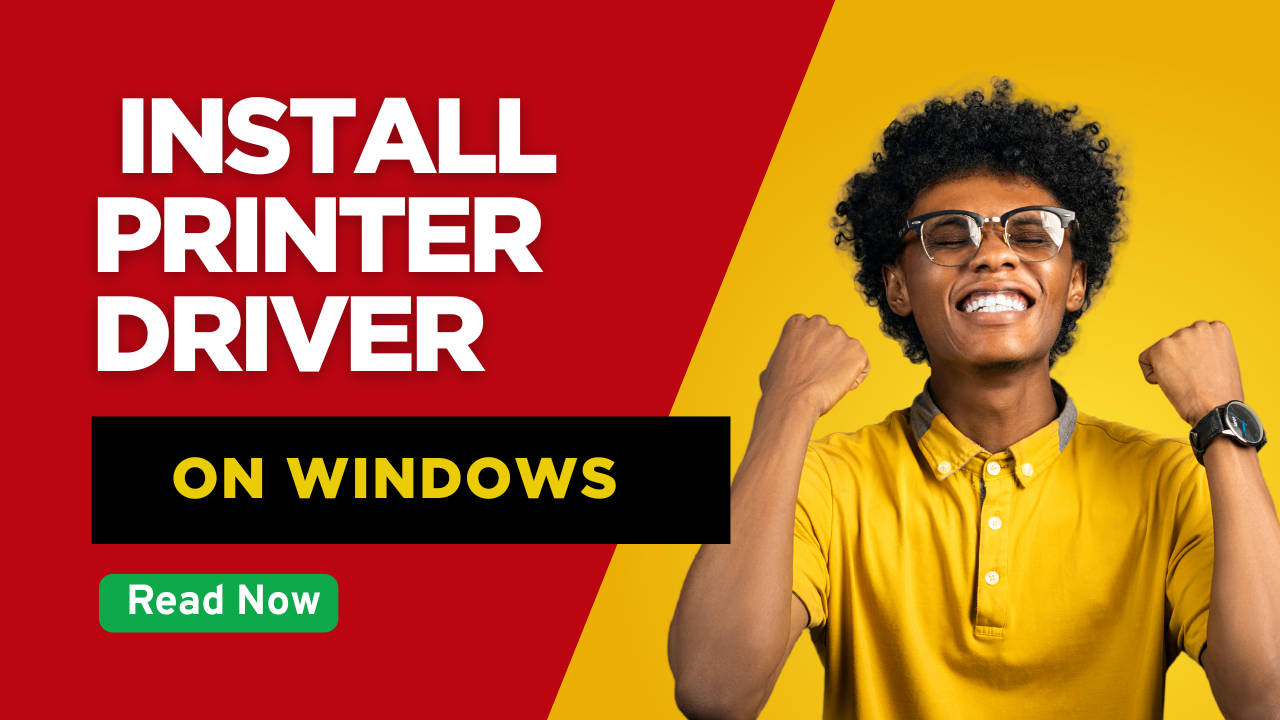



Recent Comments